- Topic
39k Popularity
19k Popularity
48k Popularity
17k Popularity
43k Popularity
19k Popularity
7k Popularity
4k Popularity
97k Popularity
29k Popularity
- Pin
- 🎊 ETH Deposit & Trading Carnival Kicks Off!
Join the Trading Volume & Net Deposit Leaderboards to win from a 20 ETH prize pool
🚀 Climb the ranks and claim your ETH reward: https://www.gate.com/campaigns/site/200
💥 Tiered Prize Pool – Higher total volume unlocks bigger rewards
Learn more: https://www.gate.com/announcements/article/46166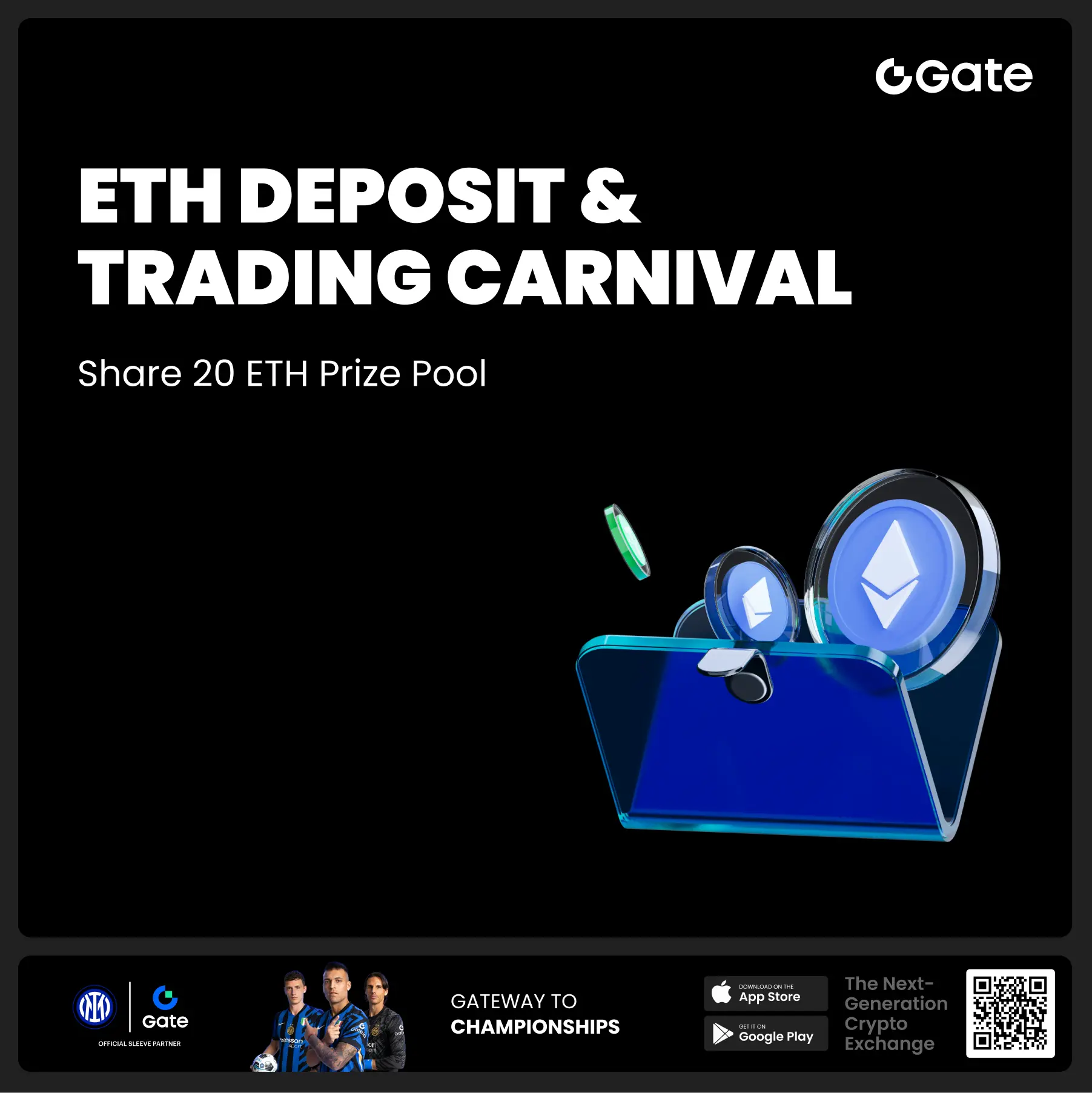
- 📢 ETH Heading for $4800? Have Your Say! Show Off on Gate Square & Win 0.1 ETH!
The next bull market prophet could be you! Want your insights to hit the Square trending list and earn ETH rewards? Now’s your chance!
💰 0.1 ETH to be shared between 5 top Square posts + 5 top X (Twitter) posts by views!
🎮 How to Join – Zero Barriers, ETH Up for Grabs!
1.Join the Hot Topic Debate!
Post in Gate Square or under ETH chart with #ETH Hits 4800# and #ETH# . Share your thoughts on:
Can ETH break $4800?
Why are you bullish on ETH?
What's your ETH holding strategy?
Will ETH lead the next bull run?
Or any o
- 🧠 #GateGiveaway# - Crypto Math Challenge!
💰 $10 Futures Voucher * 4 winners
To join:
1️⃣ Follow Gate_Square
2️⃣ Like this post
3️⃣ Drop your answer in the comments
📅 Ends at 4:00 AM July 22 (UTC)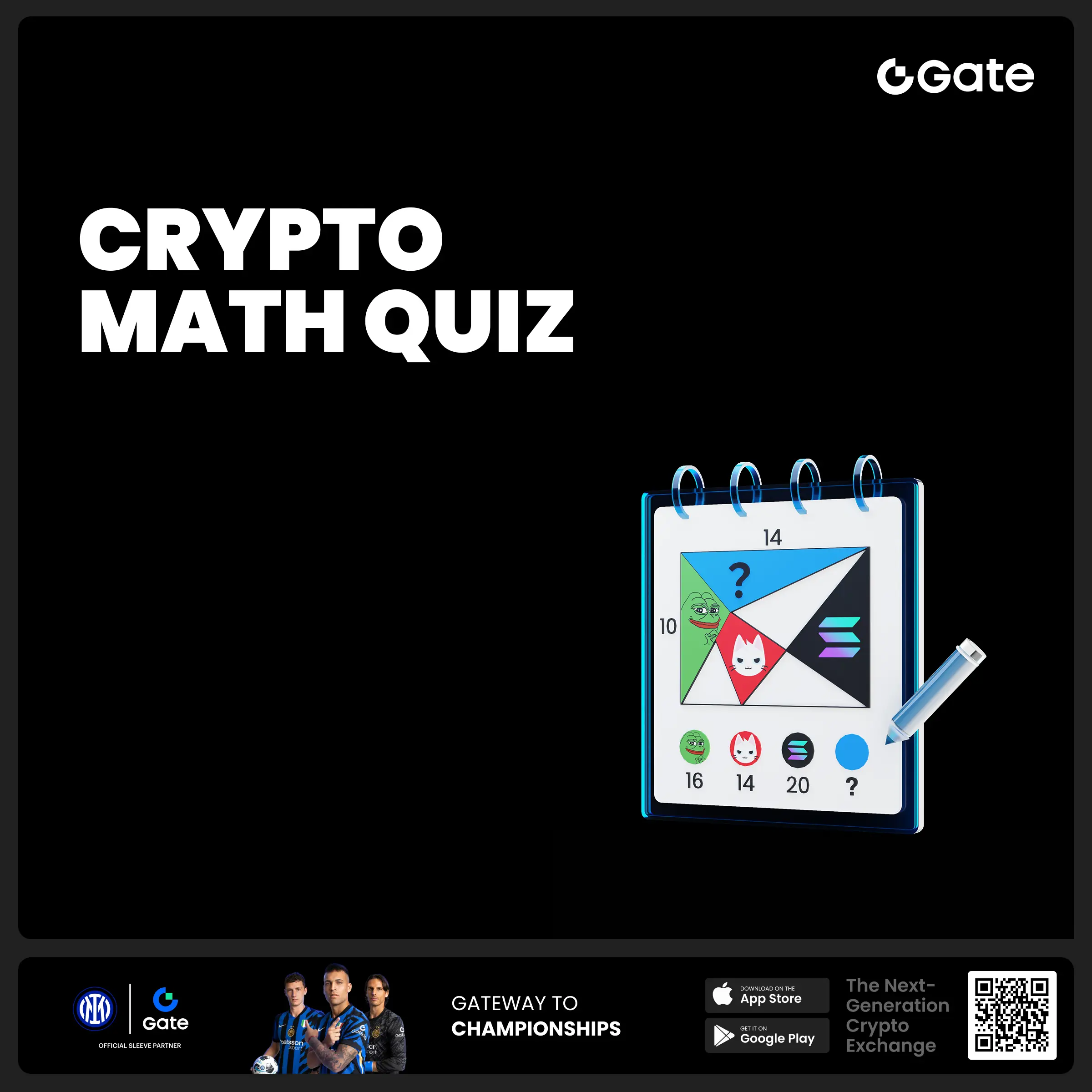
- 🎉 #Gate Alpha 3rd Points Carnival & ES Launchpool# Joint Promotion Task is Now Live!
Total Prize Pool: 1,250 $ES
This campaign aims to promote the Eclipse ($ES) Launchpool and Alpha Phase 11: $ES Special Event.
📄 For details, please refer to:
Launchpool Announcement: https://www.gate.com/zh/announcements/article/46134
Alpha Phase 11 Announcement: https://www.gate.com/zh/announcements/article/46137
🧩 [Task Details]
Create content around the Launchpool and Alpha Phase 11 campaign and include a screenshot of your participation.
📸 [How to Participate]
1️⃣ Post with the hashtag #Gate Alpha 3rd - 🚨 Gate Alpha Ambassador Recruitment is Now Open!
📣 We’re looking for passionate Web3 creators and community promoters
🚀 Join us as a Gate Alpha Ambassador to help build our brand and promote high-potential early-stage on-chain assets
🎁 Earn up to 100U per task
💰 Top contributors can earn up to 1000U per month
🛠 Flexible collaboration with full support
Apply now 👉 https://www.gate.com/questionnaire/6888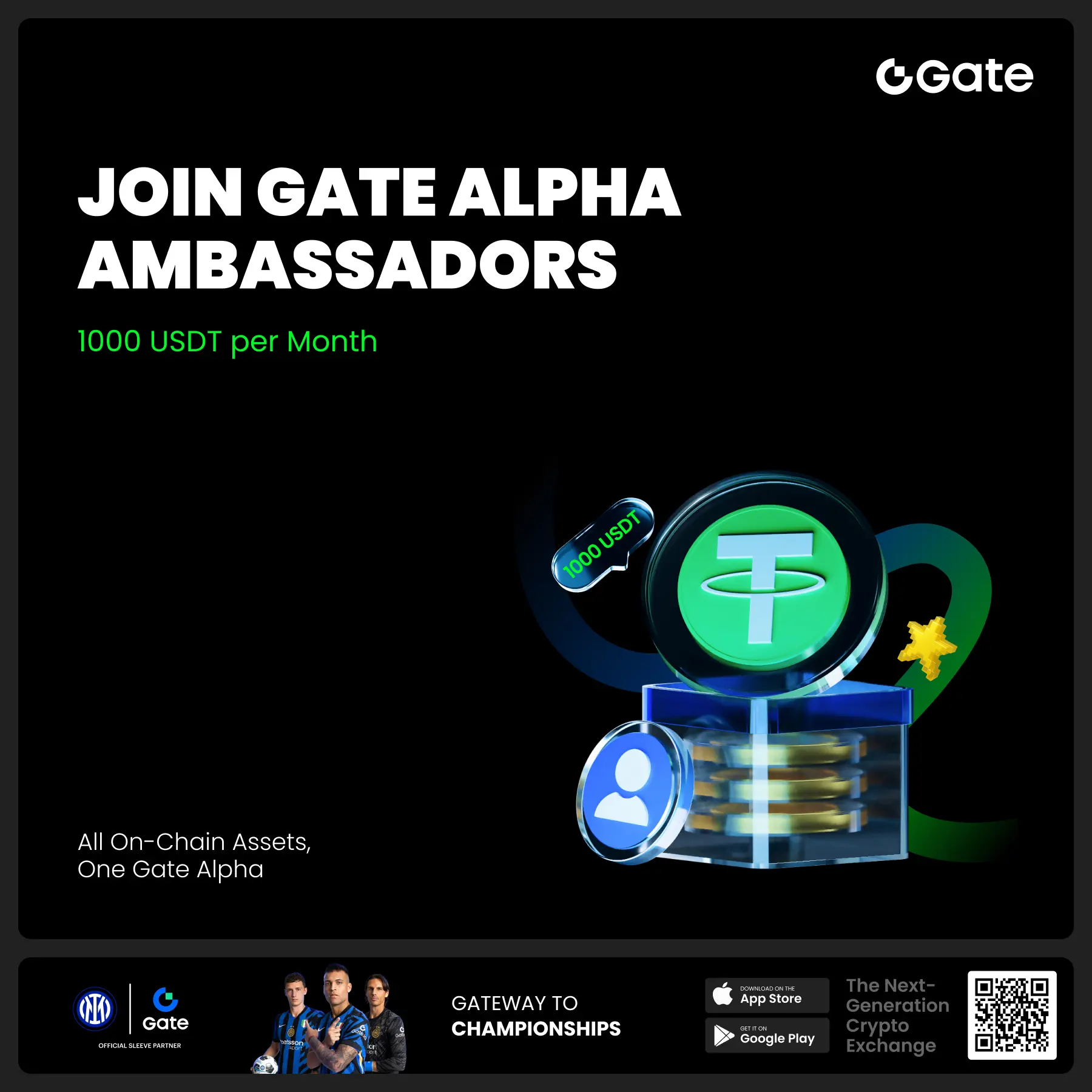
Ethereum smart contracts interaction guide: Directly operate Etherscan without DAPP
Ethereum smart contracts interaction tutorial: Direct operation method without relying on DAPP
This article will introduce how to directly interact with Ethereum smart contracts using only the Etherscan block explorer, without relying on any DAPP applications. This method is not only safe and reliable, but also allows you to better understand the operational mechanisms of smart contracts.
Preparation Work
Before we begin, please make sure you have the following tools ready:
Operation Steps
1. Ensure the network connection is normal.
First, start your network proxy software. When you can smoothly access Google search, it indicates that the network connection is ready.
2. Access the target smart contract
Open the Etherscan block explorer and find the smart contract address you want to interact with. This tutorial takes the NEST 3.0 version of the QP Token deposit contract as an example to demonstrate how to perform the QP Token retrieval operation.
3. Connect Web3 wallet
On the contract page, click "Contracts", then "Write Contract", and select the "Connect to Web3" option. In the pop-up window, choose and connect your MetaMask wallet extension.
4. Target positioning method
Scroll down on the contract page to find the method you need to call. In this example, we will use the "takeOut" method to retrieve QP Token.
5. Execute contract interaction
After finding the "takeOut" method, you need to fill in the following information:
After filling out, click the "Write" button to initiate the transaction. You can check the transaction packaging progress through the "View your transaction" link.
Notes
When entering the number of Tokens, please make sure there are 18 zeros after the decimal point. For example, to withdraw 10,000 Tokens, you should input: 10000000000000000000000.
The contract addresses for different tokens are different, please ensure you enter the correct contract address. Below are some common token contract addresses for your reference:
After initiating the transaction, please be patient and wait for the transaction to be confirmed. The confirmation time may vary depending on the level of network congestion.
By this method, you can interact directly with smart contracts on Etherscan without using any third-party DAPPs or importing your wallet into unfamiliar software. This not only enhances the security of the operation but also gives you a more intuitive understanding of how smart contracts work.